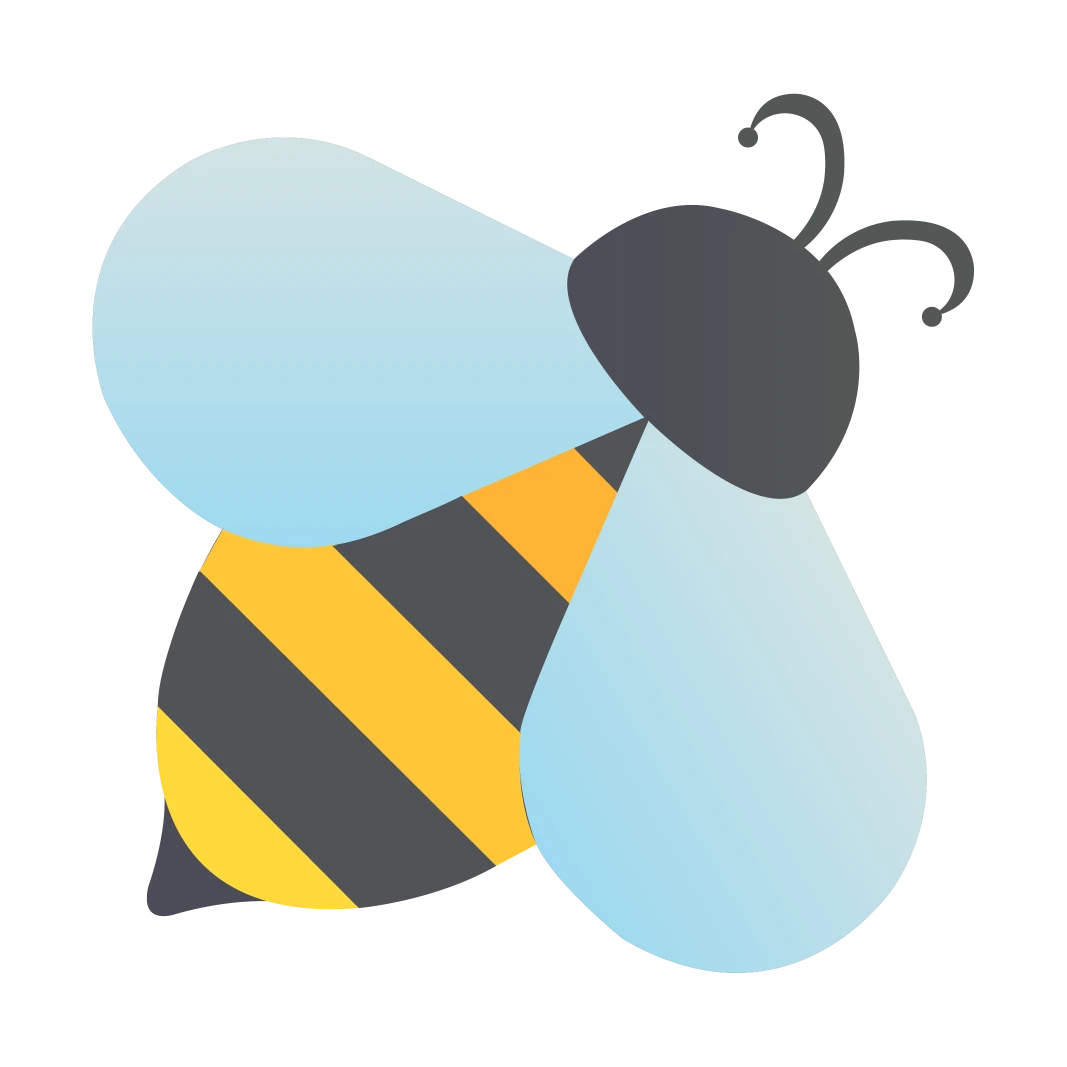BeeTV not Working (Android & Firestick) – Best Fixes (2024)
Watching your favorite movie or TV show with your loved ones is an excellent source of enjoyment. But an interruption in this experience sometimes disappoints you a lot. BeeTV APK is one the best sources to get your favorite content at home for free. But if you are facing some issues then it should be due to some unexpected errors or glitches. Don’t worry, we have come up with some of the best solutions for “BeeTV not Working”.

In this particular article, we will dive deep into the solutions to these problems. Moreover, we will discuss in detail “Why is BeeTV not Working on Firestick” in this article. Users are facing issues like Data Errors, Installation problems, Streaming links errors, Subtitles not available, and Servers not available. We have provided a wholesome solution to all of these problems in this article. Please try to follow each step the same to get rid of these problems.
Why is BeeTV not Working?
As you know before solving a problem, first we have to understand why it happens and what it is. So, first, we have to understand the reasons behind the “BeeTV not Working” issues. But an important thing to note here is that some issues are from the user’s side. So, users must solve these problems from their side for the proper working of BeeTV.

Device Compatibility
BeeTV is one of the most compatible streaming apps for all devices but somehow it may have compatibility issues. Outdated devices and malfunctioning software are the main reasons behind it. So, please upgrade your phone or update the software to avoid any inconvenience.

Internet Connection
BeeTV is an online streaming platform providing high-quality content to its users. So, it must require a stable and high-speed internet to fulfill your requirements. Make sure to get a proper internet connection to avoid such problems (Recommended 10 Mbps).

Storage Requirements
BeeTV is a fast and lightweight streaming application that works smoothly on all compatible devices. But sometimes users may face issues like consistent buffering due to the lower RAM and storage space. Try to get 2GB RAM and free up space minimally up to 100MB for proper working of this app.
How to Fix BeeTV Not Working Issues?
We have discussed some common BeeTV not working issues. These are common and mostly experienced issues of BeeTV by users. We have also provided possible fixes to these issues in detail. Please follow each step carefully to solve these problems and avoid them in the future.
1- Stopped Working Error
Sometimes users faced the issue that BeeTV stopped working all of a sudden. This problem may be due to some app glitches or storage problems of low-end devices. Sometimes, the application also stopped working due to some unnecessary cache. Please fix these issues to get the app in proper working condition. Please follow the same process below to fix this issue.
Fixes:
- You have to clear the app cache first to get rid of this problem.
- To clear the cache, go to the “Settings” of your device.
- Open the “Apps” settings there and click on it.
- Find the BeeTV app there and open it.
- Open the “Storage” option in the “App info”
- Click the “Clear Cache” option and restart the app.


2- Server Not Available Error
Sometimes the app shows “BeeTV server not working” or other connection errors when you launch it. Moreover, you can also experience errors in database display. The possible reasons behind these errors are an internet connection or an outdated version of the BeeTV App. Moreover, sometimes too many users are getting the streaming services at the same time which causes the server to go down. Please follow the step-by-step process to get rid of these issues.
Fixes:
- Make sure to have a stable internet connection to avoid any connection errors. Connect your device to a reliable network and test the internet speed which must be minimally 5 Mbps.
- Please restart the app in case you face bugs or glitches while using the app. If the issue persists please update the app to the latest version or try clearing the app cache.
- Sometimes unusual traffic on the streaming server causes the app to go down. In this case, please wait for some time and then try again after a while.


3- No Data Error
It is one of the reasons “Why is Bee TV not working properly”. Users can confront this error in rear cases. The app doesn’t show any type of data on your device. Sometimes a down DNS server is the main reason behind this issue. Moreover, app cache or app interference such as ad-blockers cause this issue to persist. Please try fixing these issues to avoid discomfort.
Fixes:
- Try restarting your device to fix the DNS server down error.
- You can change “DNS Settings” if you know it properly.
- You can also run an Antivirus scan to fix this problem.
- Clear the app cache in case the issue persists.
- Remove or disable the ad-blockers if you have one.


4- Video not Available Error
This error shows if you are searching for a particular video and do not find it. Sometimes you find the video but it’s not playing and shows you the video not available error. This may be due to the unavailability of that particular video in your region. Moreover, some particular videos are not available for watching in a specific country.
Fixes:
- Please try to change the DNS server of your device.
- Connect to a light and fast VPN to change your IP address.
- Try a different streaming link to get the particular video.

Note: Sometimes you will face difficulties in getting streaming links and with internet speed while using a VPN. Select a light and fast VPN to avoid these problems.
5- BeeTV Update not Working
One of the common questions by the user is “Why is BeeTV not working after Update.” Some users face difficulties in streaming while using the updated version of BeeTV. The reason behind this issue is that their device is not compatible with the new update of the App. In this case please follow the instructions below.
Fixes:
- Please get the older version of the app and install it.
- Please clear the app cache and try restarting your device.
6- BeeTV Subtitles not Working
BeeTV provides a vast library of content available in 100+ languages to provide a better experience. However, sometimes BeeTV subtitles are not working and users face difficulties in watching their content. But an important thing to note is that the subtitles have multiple links, not a single one. Please note the below instructions to properly use subtitles links.
Fixes:
- Please select a particular link of your preferred video at first.
- Remember to select the “Play with Subtitles” option before playing a video.
- If one link is not working try a different one as there are many.
- Change the settings for subtitles in your media player accordingly.
- Make sure to have a good internet connection to get subtitles precisely.



Steps to Fix BeeTV Firestick not Working Issues
BeeTV Firestick is an amazing app for Firestick users that provides them with free access to premium content. You can use this app on your Jailbroken Firestick too. However due to some glitches and errors, they are searching for the best answer to “Why is BeeTV Firestick not Working.” So, here we provide a solution to their problem in different steps. Please follow these two steps to fix BeeTV Firestick not Working issue:
1- Update BeeTV for Firestick
- First you have to update the BeeTV Firestick app to the latest version.
- To do this, you have to uninstall the previous old version from your device.
- Please get the latest version of BeeTV on Firestick by clicking the button below.
- Download the app and then install it on your device.
Click here to get the complete guide on how to install BeeTV on Firestick
2- Clear Cache of Bee TV Firestick
- Go to the Home screen and select “Settings”.
- Then select “Application”.
- Navigate to “Managed Installed Applications”.

- Select the “Bee TV for Firestick” there.

- Click on the “Clear Cache” option.

Note: If the app does not work properly please select the “Clear data” option at the same place and click on it.
Frequently Asked Questions
Conclusion
Many BeeTV fans might be wondering “Why is BeeTV not Working”. Some have faced bugs and glitches while using BeeTV. In this article, we have provided a complete and authenticated process of how to get rid of such problems. We have discussed some major errors that users are facing while using BeeTV. Moreover, we have discussed the reasons for these problems and their fixes above. Please read the article and follow each step properly if you have any issues. Contact us in case you have any related queries.